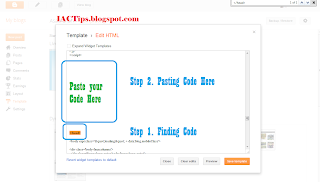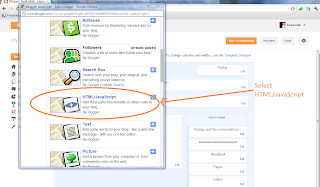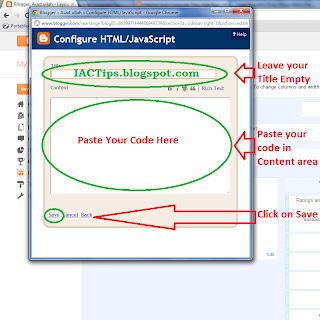In this tutorial I'll show you that how to replace older, newer and home Navigation links with button images. These Navigation links are located at the bottom of posts section.
Just Follow these simple steps:
Step 1. Login to your blogger account. click on drop-down menu and then click on template.
Step 2. Now click on Edit Html and then click on Expand Template Widgets checkbox.
Step 3. Search for

Step 4. Search for

Step 5. Now last time search for

Click on Save Template.
You can change your own icons by replacing the image url in the above three codes.
Drop Your Comments.....
Just Follow these simple steps:
Note: Backup Your Template before making any changing in Template.
Step 1. Login to your blogger account. click on drop-down menu and then click on template.
Step 2. Now click on Edit Html and then click on Expand Template Widgets checkbox.
Step 3. Search for

Step 4. Search for

Step 5. Now last time search for

Click on Save Template.
You can change your own icons by replacing the image url in the above three codes.
Drop Your Comments.....